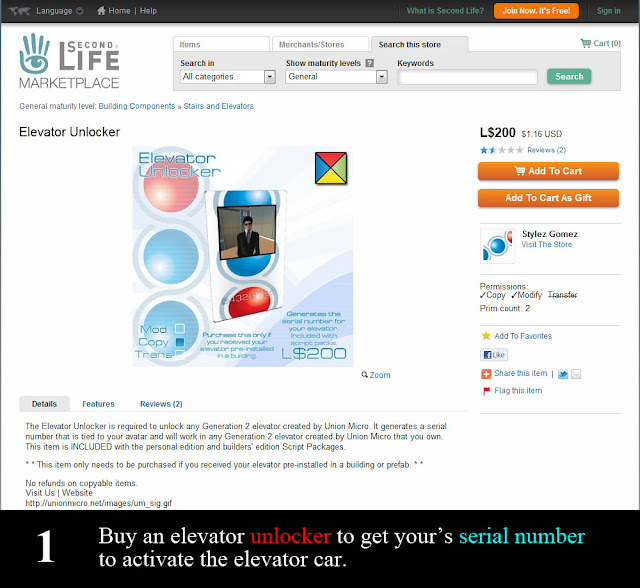Apartment Building for 6 units,10 units and 20 units[all in one box]
Apartment Building for 6 units,10 units and 20 units[all in one box]
FEATURES -
Click HERE to visit in world second life
-Using AUTOMATIC SETUP REZ FAUX Technology
-use AEONVOX DOORS SYSTEM
- Use UNION MICRO ELEVATOR
-39 Meters tall for 10 unit apartment
-69 Meters tall for 20 unit and 6 units apartment
-445 Prims( Building Structure including all furnished)for 10 unit apartment
-882 Prims( Building Structure including all furnished)for 20 unit apartment
-328 Prims( Building Structure including all furnished)for 6 unit apartment
-50x50m Base/Footprint(good to fit at 4096 and 6000sq. meter land)
-Capacity for 10,20 and 6 rent able Units (30sqm for ground floor unit and 40 sqm for
1st floor to 10 floor unit)
-1 Balcony,living hall,master bed and Bath room..
for every Unit

Free Item:-
-Bathtub with 4 animation poses in every unit
-shower head with 3 animation poses
-Rental Bot V1.5 (change colour Bot)for every unit
-Free View TV in every unit
-Radio in every unit
-on/off lighting [plaster ceiling with lighting]
-sofa and table 4 animation pose [color changeable]in every unit
-fireplace with" prim counter" machine in every unit
-Basin and table top in every unit
-multi animation Sex Bed [bed sheet texture and color changeable]
in every unit
-dance ball
- Bamboo Windows Blind
-all in total 455prims for 10 unit/882prims for 20 units/328prims for 6 unit
-Included [Lobby] Auto send welcome note and visitor list,
-so you can keep track of who enters the building.
-Comes fully copy able and Modify able [building Structure]
-New, Modern, and original Architecture
-********No refunds on Copyable Items**********.
How to setup the elevator for apartment 20 unit click here